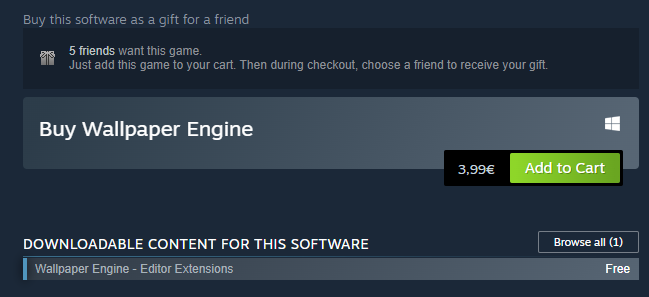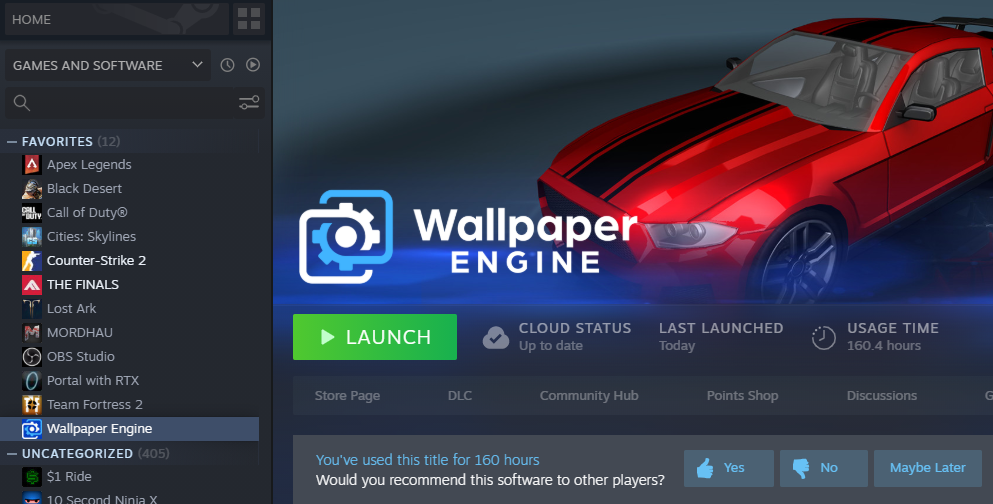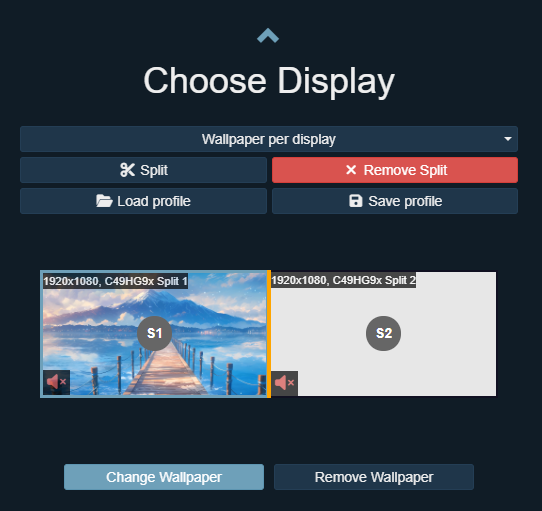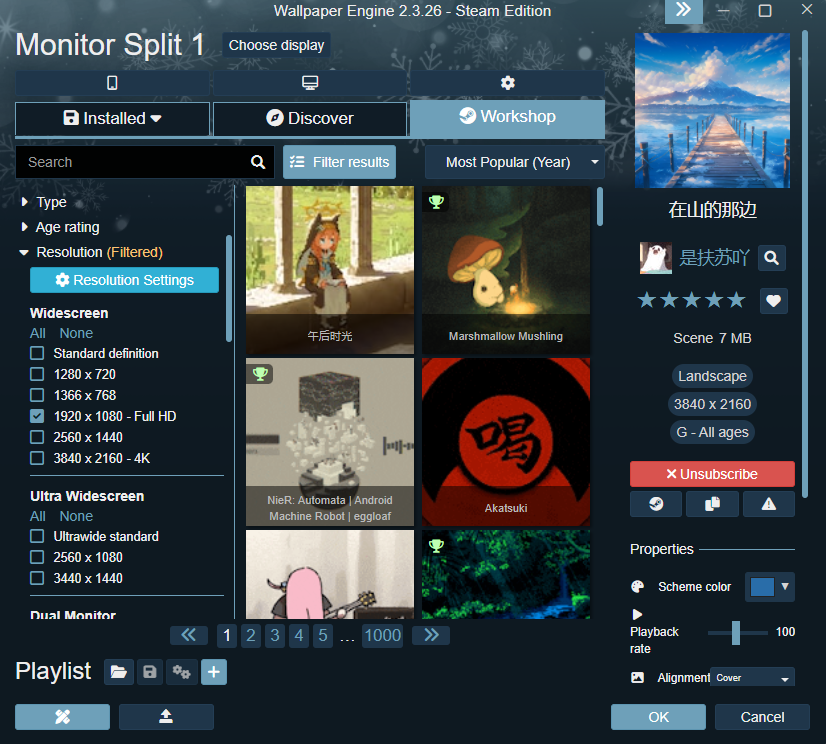Easy Steps to Install and Set Up Wallpaper Engine on Windows
Embark on a journey to transform your Windows desktop into a dynamic canvas with Wallpaper Engine. This guide will walk you through the straightforward process of installing Wallpaper Engine from Steam, launching the application, and selecting your first mesmerizing wallpaper. Whether you're a beginner or a tech enthusiast, our simple, step-by-step instructions will help you effortlessly set up Wallpaper Engine, making your desktop more lively and personalized.
Downloading Wallpaper Engine
Visit the Steam Page: Navigate to the Wallpaper Engine page on Steam.
Affordable Pricing: The application typically costs between $3 to $5, with slight regional variations.
Official Purchase: Ensure you purchase the official version to access all features, including the vast collection of wallpapers in the Steam Workshop.
Installing Wallpaper Engine
Find in Steam Library: After purchasing, Wallpaper Engine will be available in your Steam library under 'Software'.
Add to Favorites: For easy access, right-click on Wallpaper Engine in your library and add it to your favorites.
Launching Wallpaper Engine
Open from System Tray: Start Wallpaper Engine from your Steam library. It will appear in your Windows taskbar's system tray.
Selecting Wallpapers: To change wallpapers, right-click the Wallpaper Engine icon in the system tray and select 'Change Wallpaper'.
Selecting a Display
For Multiple Displays: If you have more than one display, choose which ones to use. Ultra-wide monitors can be split to showcase different wallpapers on each side.
Individual Display Settings: Choose different wallpapers for each monitor, with options to mute or unmute as needed.
Choosing a Wallpaper
Explore the Workshop Tab: Discover a variety of wallpapers by searching by name, popularity, recent uploads, and more in the Workshop tab.
Use Filter Options: Narrow down your search, especially for unusual screen sizes, by using the 'Filter Results' feature.
File Size Considerations: Be mindful of the file size; video wallpapers can be larger than 1 GB, while scene wallpapers are typically smaller and less resource-intensive.
Customize Settings: Tailor your experience by selecting wallpaper types, age ratings, and resolutions to match your preferences.
Installing and setting up Wallpaper Engine on your Windows PC is a breeze with these easy steps. Dive into the world of stunning, dynamic wallpapers and customize your desktop to reflect your style and mood. Remember, the perfect wallpaper can transform your everyday computing experience into something extraordinary!
Wallpaper Engine Starter’s Guide (more information)
-
Wallpaper Engine is usually priced between $3 to $5, varying slightly by region.
-
Yes, Wallpaper Engine supports multi-monitor setups. You can select different wallpapers for each display or use a single wallpaper across multiple screens.
-
Wallpaper Engine offers a vast collection of wallpapers, including animated, interactive, video, and scene wallpapers, catering to a wide range of preferences.
-
While Wallpaper Engine runs best on systems that meet its minimum requirements, it offers settings to optimize performance on lower-end PCs as well.
-
Yes, Wallpaper Engine provides tools to create and customize your own wallpapers, allowing for personalization and creativity.