Image Rotation & Flip Tool
Rotate, Mirror, and Transform Photos
Easily rotate and flip your images with our free online transformation tool. Whether you need to correct photo orientation, create mirror images, or apply precise rotations, our tool provides all the essential transformation capabilities without requiring any software installation. Adjust rotation angles to the exact degree, flip horizontally or vertically, and batch process multiple images—all in your browser with complete privacy.
Key Features
Rotate images 90°, 180°, or 270° with a single click
Apply custom rotation angles from 0° to 360°
Flip images horizontally or vertically
Real-time preview of transformations
Batch process multiple images simultaneously
Maintain original dimensions option
Preserve transparency in PNG images
Process locally in your browser for complete privacy
No registration or software installation required
How to Use the Image Rotation & Flip Tool
Upload your images by dragging and dropping files or clicking to browse
Select an image from your uploaded files to edit
Apply rotations or flips using the transformation buttons
Fine-tune angles with the slider or input exact values
Review changes in the real-time preview
Process all images with one click
Download your transformed images
FAQs
When would I need to rotate or flip an image?
Common scenarios include:
Correcting photos taken in the wrong orientation
Creating mirror images for design symmetry
Aligning scanned documents
Preparing images for printing
Creating reflection effects
Adjusting perspective for composition
Does rotating an image affect its quality?
When using our tool, image quality is preserved during rotation. We use high-quality algorithms to maintain image clarity, and you can enable the "Optimize quality" option for even better results.
What happens to the image dimensions when rotating?
By default, the "Maintain original dimensions" option keeps your image within its original canvas size. When disabled, the canvas will resize appropriately for 90° rotations, which may change the width and height dimensions.
Can I combine multiple transformations?
Yes, you can apply multiple transformations successively. For example, you can rotate an image by 90° and then flip it horizontally. Each transformation is applied cumulatively to the previous state.
Will transparent backgrounds remain transparent?
Yes, if your original image has transparency (like a PNG with transparent background), our tool preserves it when the "Preserve transparency" option is enabled, outputting as PNG.
Can I rotate by specific angles like 45° or 33°?
Absolutely. Use the custom angle slider or input box to specify any rotation angle between 0° and 360° degrees with precision.